Event Dashboard
The event dashboard is your one stop shop for everything event-related. At the top, you'll find quick links that make it easy to navigate to frequently used features. To the left you will find your standard sidebar menu with detailed items. Your ticket manager and ticket type actions can be found in the center. Once your event has been created, you can handle all of your ticket type actions from the dashboard.
Top Bar

- Event info: event name, event date & time, organizer and location name
- Status: active events are live, pending are transitioning from active to pending settlement, pending settlement events are inactive and are waiting for the statement to be created, settled events have completed and a statement has been created
- Processing: this is the gateway the event is using - See Tickets - USD is the default See Tickets gateway.
- Quick Links:
- Event Dashboard
- Live Stats: navigates to the Stats page where you can see ticket sales and customer data
- Box Office: takes you to the Box Office for your event where you can sell tickets, set up entry and will call, and run customer service
- View: takes you to the live event page for your event
- White Label (if applicable): takes you to the live white labeled event page for your event
- Make Private: makes event unsearchable on See Tickets and removes it from the RSS feed for affiliates, phone sales and outlet sales
- Remove From Feed: removes event from the RSS feed for affiliates, phone sales and outlet sales
Ticket Manager
The Ticket Manager is a list of all the ticket types, active or not, separated into ticket groups if those exist. Inactive ticket types are denoted with a light grey background. Groups are separated by their group name header.
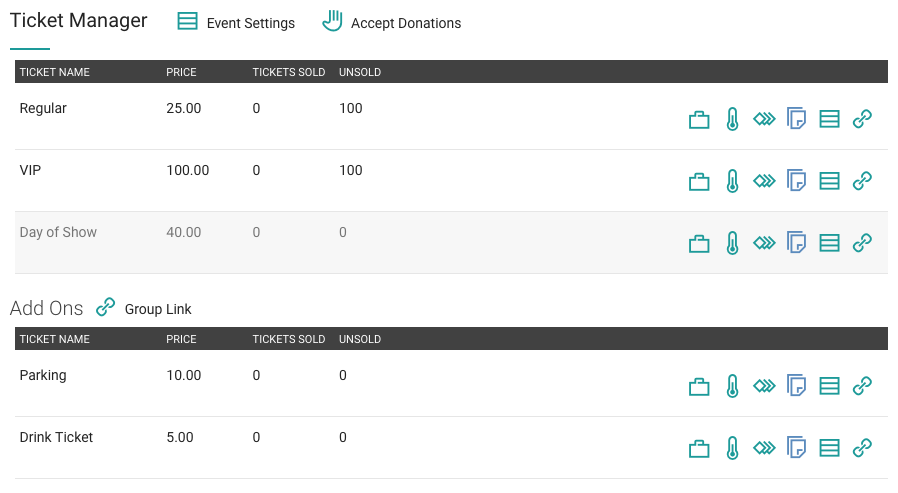
At the top of the ticket manager there are various event level settings:
- Event Settings
- Accept Donations

Go to the Create an Event page to learn more about the event level settings.